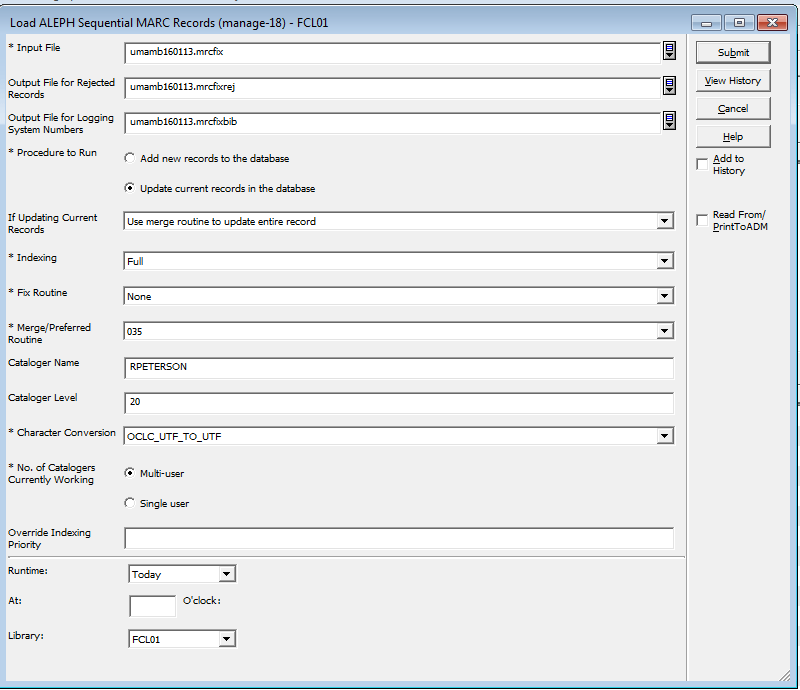PAGE OUTDATED ARCHIVED
OCLC Batchload Documentation: REFERENCE ONLY
For MARC records loaded that do not have OCLC numbers, the OCLC Batchload process will set the holdings for AUM and provide an OCLC number that can be used to update the record in Aleph. Any MARC records that are batch loaded can have either an OCLC or Vendor number and this document doesn't apply to batch loaded materials. Documentation for using OCLC's Batchloading Service:
This service like many services is scheduled to be transferred to WorldShare Management Services.
Preparing a file for Batchloading
- In Aleph cataloging module, go to “Services” → “Retrieve Catalog Records” select “Download Machine-Readable Records (print-03)
- Save File
Upload files
- Go to: http://psw.oclc.org/
- Click on *File upload*
- Enter OCLC authorization on login screen.
- Click on *Browse…* under “Data File(s)”
- Select the MARC file downloaded from Aleph above.
- Click on *Browse…* under “Label File(s)”
- Select the LABEL file created above.
- Click *Upload Files*
You should hear back from OCLC in a day or two whether or not the file was successfully processed. If it was successfully processed, update the records in Aleph with the OCLC numbers provided in the processed file also available from PSWeb.
Adding OCLC Numbers to Records
- Go to: http://psw.oclc.org/
- Click on *Records and reports*
- Click on *OCLC Batch Services records and reports*
- From the list of records, download the file that corresponds to the date of the file you sent, e.g. D160526.R786912
- Rename the file to something you will identify(e.g. umamboclc160526.mrc). You may want to open the file in MARCEdit and check it, but it isn't necessary.
- Upload the file to /exlibris/aleph/u21_1/fcl01/scratch either in FTP or through the Aleph client.
- In the Cataloging client, under “Load Catalog Records” select “Convert MARC Records Step 1 (file-01)”
- Enter the following:
- * Input File : [the name that you changed the downloaded MARC file to]
- * Output File: [the name that you changed the downloaded MARC file to with “1” appended]
- * MARC Record Format: MARC records delimited by '1D' separator
- Library: FCL01
- Click “Submit”
- Under “Load Catalog Records” select “Convert MARC Records Step 2 (file-02)”
- * Input File : [the name of the output file above]
- * Output File: [the name of the output file above, remove the 1 and add “2”]
- * MARC Record Format: MARC Record
- Library: FCL01
- Click “Submit”
- Under “Load Catalog Records” select “Fix Catalog Records (manage-37)”
- * Input File : [the name of the output file above]
- * Output File: [the name of the output file above, remove the 2 and add “fix”]
- * Input File Type: Aleph Sequential
- * Fix Routine: SYSIN
- Library: FCL01
- Click “Submit”
- You should also be able to run manage-36 to compare the 0359A in your records against the database. Then merge the matched records.
- Merge the file created above. Under “Services” → “Load Catalog Records” Select “Load Catalog Records (manage-18)”.
- Enter the following:
- * Input File: [the name of the output file above]
- Output File for Rejected Records: [the name of the fix2 file with “rej” appended]
- Output File for Logging System Numbers: [the name of the fix2 file with “bib” appended]
- * Procedure to Run: Update current records in the database
- If Updating Current Records: Use merge routine to update entire record
- * Indexing: Full
- * Fix Routine: None
- * Merge/Preferred Routine: 035
- Cataloger Name: [your Aleph user name]
- Cataloger Level: 20
- Character Conversion: “OCLC UTF to UTF (a in position 9 of the LDR)
- * No. of Catalogers Currently Working: Multi-user
- Library: “FCL01” (Again, this is important)
- Click *Submit*
![}
- Enter the following:
- * Input File: [the name of the file of bib numbers created in the load process (e.g., umamb160406.mrcfix1bib)]
- * Output File: [name your output file] (e.g., umamb160406out.mrc)
- * Field 1 + Indicator: ##### [This will download all MARC fields.]
- * Format: MARC
- Fix Routine: SYS01
- Library: FCL01
- Submit
- Download [Output File from above] via the Aleph client or FTP.
- Rename the file DATA.D[today's date], e.g. DATA.D160526
==== Uploading a file to OCLC ====
These steps are outlined in the following documentation:
* [[https://www.oclc.org/content/dam/support/batchload/documentation/using/PSWebinstructions.pdf|Uploading via PSWeb]]
* [[https://www.oclc.org/content/dam/support/batchload/documentation/using/FTPinstructions.pdf|Uploading via FTP]]
=== You will need to create a label file. ===
- In a text editor, create a file named LABEL.D[with today's date], e.g. LABEL.D160526
- Add the following five lines:
- DAT [eight-digit date]000000.0
- RBF [number of records in file]
- DSN DATA.D[six-digit date]
- ORS AUM
- FDI [OCLC project ID]
- {{::labelfile.png?200| }
- Enter the following:
- * Input File: [the name of the file of bib numbers created in the load process (e.g., umamb160406.mrcfix1bib)]
- * Output File: [name your output file] (e.g., umamb160406out.mrc)
- * Field 1 + Indicator: ##### [This will download all MARC fields.]
- * Format: MARC
- Fix Routine: SYS01
- Library: FCL01
- Submit
- Download [Output File from above] via the Aleph client or FTP.
- Rename the file DATA.D[today's date], e.g. DATA.D160526
==== Uploading a file to OCLC ====
These steps are outlined in the following documentation:
* [[https://www.oclc.org/content/dam/support/batchload/documentation/using/PSWebinstructions.pdf|Uploading via PSWeb]]
* [[https://www.oclc.org/content/dam/support/batchload/documentation/using/FTPinstructions.pdf|Uploading via FTP]]
=== You will need to create a label file. ===
- In a text editor, create a file named LABEL.D[with today's date], e.g. LABEL.D160526
- Add the following five lines:
- DAT [eight-digit date]000000.0
- RBF [number of records in file]
- DSN DATA.D[six-digit date]
- ORS AUM
- FDI [OCLC project ID]
- {{::labelfile.png?200|](/wikis/acp/lib/exe/fetch.php?w=200&tok=09603f&media=p-print-03-2.png)