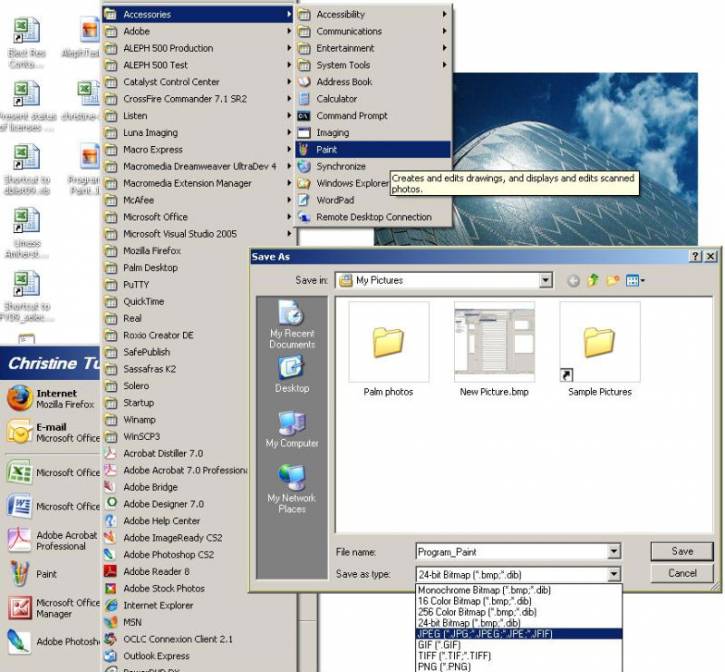This is an old revision of the document!
Table of Contents
Wiki Frequently Asked Questions (FAQ)
Why would I need an account for the wiki?
The wiki is open for the public to read, with the exception of a few protected pages. There is a general account for members of the UMass Amherst Libraries staff to read these protected pages (contact Meghan Banach or Christine Turner to get the login), and members of the Acquisitions, Cataloging and Processing departments have accounts with read, write and create privileges. These accounts also allow staff to receive notifications announcing changes made to pages.
How do I create a new page on the wiki?
First think carefully about the name of the page! See best practices for managing this wiki for advice on creating page names. Remember it is difficult to change page names after a page has already been created. When you have thought of a good page name, enter it into the search box and search for it, then just above the search box click on the link to create this page. You can then add content to the page and save it. Don't forget to add a line at the bottom with the name and email address of the person with primary responsibility for the page! See the FAQ on adding contact information. Also, don't forget to create a link to the new page from the wiki start page!
How do I create a new page in the Playground?
Because the Playground area is its own namespace, follow the instructions for creating a new page, but begin your search with “playground:” then your proposed page name. The colon after the word “Playground” designates a search for that namespace. From there you can create a new page.
How do I create a link to a new page on the wiki start page?
Add the filename (as seen in the left Index column) to the Start page within the appropriate functional area(s). It may be listed in more than one place, as appropriate. To create a link to a new file on the start page: Go to the start page, click on edit this page, and add the page title within double brackets.
How do I add a line with my contact information to the bottom of a wiki page?
The format should look like this: Primary contact: Christine Turner. Refer to this page in edit mode to see the syntax. You can cut and paste this line right onto your page. Just don't forget to change the name and email address to your own!
How can I change the name of a wiki page?
1.) First check to see where links have been created to the file using the old page name. To do so, click on the file name which appears in double brackets up in the page header. Make a list for yourself, because you will need to go back and re-create all of these links using the new pagename!
2.) Put the page in edit mode and copy and paste all of the content into a notepad file
3.) Delete all of the content from the old page and click save.
4.) Create a new page using the new page name.
5.) Cut and paste all the content from the old page (now saved in the notepad file) onto the new page.
6.) Edit all links on the start page and anywhere else on the wiki that are using the old page name and replace with the new page name.
7.) Send an email to a wiki administrator (Meghan Banach or Christine Turner) notifying them that you want to have the old page deleted.
How do I move content from an html/web page to a wiki page?
You can copy the html code from the web page and paste it to the wiki “Edit the page” box. Save the wiki file and the page should display properly. HTML code should be within tags. Wiki markup does not work well within the html tags, but it can be used before or after it.
How do I add a link to a file (for example, an Excel spreadsheet on the R drive) to a wiki page?
In edit mode, place your cursor where you want the link to appear, and click “Add images and other files” (the rectangle with the green center on the formatting bar). Browse for your file in the “Select File to Upload” box. Make sure it appears in the “Upload as (optional)” box, and hit “Upload.” If the upload is successful, it will appear in the alphabetical list below, along with a green message indicating the success of the upload, on the upper left. Click on the file, and it should appear in your wiki page. NOTE 1): Uploading will not be successful if the file is too big; this problem can be solved by splitting the file. NOTE 2): The file configuration has to be compatible with the chart shown under “default mime types configuration” in the following link. For example, the newest versions of Excel and Word (xlsx and docx) are not compatible at this time. *Please remember that if you make a change in an external document, the change will not be reflected in the document you uploaded to the wiki. You need to remove the link to the old file from the wiki page and upload the revised version of the external file.
If I'm moving content from a Word document, how can I remove formatting before putting it in a wiki page?
Copy the text from the Word document and paste it to a simple text editor, such as Notepad or Wordpad. These text editors will remove the formatting. Then you can copy the text again and paste it to a wiki page.
How can I get email notification when a change is made to a specific wiki page?
After you've logged in with your user account, go to the page you wish to monitor. At the bottom of the page, select “Subscribe Page Changes”. This will trigger an email sent to your account whenever someone saves a change to that particular page.
Once you've subscribed to receive a change notification, the link at the bottom of the page will change to “Unsubscribe Page Changes”. If you want to cease notifications, select this option.
How can I see what pages are linking to one I'm working on?
The “Backlinks” feature will show all pages with an internal link to a specific page. To show this list, go to a page and select the filename in the header. For example, if I want to see what pages link to “Serials New Titles”, I go to that page, then select “Serials New Titles” in the page header.
How can I make text justify to the left rather than indenting to the right under a heading?
Entering two equal signs - == - on their own line before the text will create an “outdent”. To view the syntax click on edit this page.
===== Heading =====
example of “outdent”
===== Heading =====
Without “outdent”
How do I save a screen shot as a .jpeg or .gif file to add to the wiki?
Computer screen shots, taken by pressing the “Print Screen” button on the keyboard, are in bitmap format (.bmp). To convert the screen shot to a web-friendly .jpeg or .gif format:
- Open Microsoft Paint, found under All Programs - Accessories from the Start menu
- Paste (Ctl+v) the screen shot into a new window
- Under File, choose Save As…, name the file and select .jpeg or .gif for the format.
If you want to edit the image, you can use a free web-based tool, such as a Pixlr editor (http://www.pixlr.com/editor/). Then save the image, upload it to the wiki and insert it where you want it.
How do I add internal comments in the source code on wiki pages?
To see an example of the syntax for internal comments, please click on edit this page. Example:
To add a longer multi-line comment use this syntax: