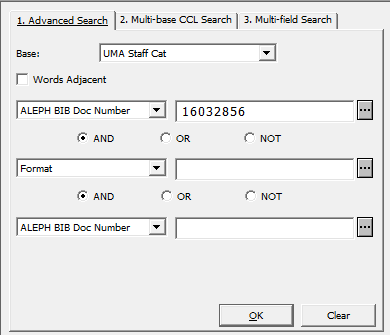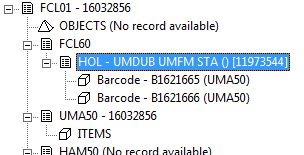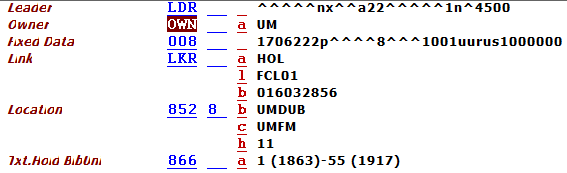This is an old revision of the document!
Table of Contents
ADM to ADM transfer of Bibs, Holdings, and Items Records in Aleph
This process is used to move sets of bib, holdings, and item records from one ADM to the other. The first project this process was created for was to move Smith College Microfilm into the UMass ADM and then to assimilate it into our Microfilm collections.
Step one: Copying/downloading Records from one ADM and loading them into another (Steve)
Step two: Remove the ENUM information out of the notes field and put it where it belongs (Rick)
This step was accomplished using the following SQL code (“–” indicates a comment):
– load bib nbrs into rick_smtmicro_1
– get adm nbr
alter table rick_smtmicro_1 add adm_nbr char(9) ; update rick_smtmicro_1 set adm_nbr = ( select substr(z103_rec_key,6,9) from fcl01.z103 where substr(z103_rec_key,1,5) = 'UMA50' and z103_rec_key_1 = 'FCL01' || substr(bib_nbr,1,9) ) ; commit ;
– parse note field
drop table rick_smtmicro_2 ; create table rick_smtmicro_2 as select z30_rec_key, z30_note_internal, substr(regexp_substr(z30_note_internal,'\$\$a[^\$\s]+'),4,20) a, substr(regexp_substr(z30_note_internal,'\$\$b[^\$\s]+'),4,20) b, substr(regexp_substr(z30_note_internal,'\$\$i[^\$\s]+'),4,20) i, substr(regexp_substr(z30_note_internal,'\$\$j[^\$\s]+'),4,20) j, substr(regexp_substr(z30_note_internal,'\$\$k[^\$\s]+'),4,20) k, z30_enumeration_a, z30_enumeration_b, z30_chronological_i, z30_chronological_j, z30_chronological_k from rick_smtmicro_1, uma50.z30 where z30_rec_key like adm_nbr || '%' ;
– move values to various item fields
update uma50.z30 z set (z30_enumeration_a, z30_enumeration_b, z30_chronological_i, z30_chronological_j, z30_chronological_k) = ( select a, b, i, j, k from rick_smtmicro_2 r where r.z30_rec_key = z.z30_rec_key ) where z.z30_rec_key in ( select s.z30_rec_key from rick_smtmicro_2 s ) ; commit ;
Step three: Barcode and accession number changes in Aleph (Kat)
In Aleph:
- Use the “advanced search tab” that is now visible in the upper center of the screen.
- Set the base to “UMA staff cat” (See image in next step)
- Your search should provide one search result. Double check that the title is the same as the bib from the document you are referring to that lists the newly uploaded bib records. Also check the reproduction note to confirm that the microform format and (if applicable) the number of reels/cards/fiches are the same. If it matches, double click on the highlighted line in the top box. If it doesn't use the search tree in the lift hand side bar to click on the [F]Find to redo your search with additional information from your spreadsheet (try title, publication info, OCLC numbers, etc)
- The bib record will now open up in the main viewing window. Scroll down to see if there is a 590 field. If there is, copy it in case you need it in the next step.
- At the same time as when the bib opens up in the main menu, a tree display will appear in the lower left pane that describes the relationships the bib record has to the holdings and item records that are attached to it. Double click on the holdings record, Which should start out like : HOL - UMDUB
-
- OWN _ a UM
- LKR _ a HOL l FCL01
- b←????BARCODE????I FORGET??????????????????????????????????????????????
- 852 8_ b UMDUB
- 852 c ← this one is important! Check the material type and assign the appropriate code:
- MicroCard=UMCR
- Microprint=UMFP
- Microfilm=UMFM
- Microform=UMFS
- Microfische=UMMFF (Yes, this one is longer for whatever reason)
- 852 h ← This is where you enter the new accession number ?????????????????????????????
- 866_ a ← If there is NO 866 field, then create one and add the information you copied from the 590 field in the bib record. If there is no 590 and no 866 ??????????????????????
- Press CTL+L to save your edits
- Add the new barcode sticker to the item in the appropriate location.?????????????????????????????????????????????????
- Change the accession number on the physical item.?????????????????????????????????????????